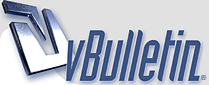
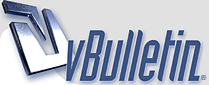 |
How to Speed up Auto-Play
How to Speed up Auto-Play
Auto-play speed is affected by a number of things, most importantly your computer's hardware and the scope of your league. But, there are a few things you can do to improve the Auto-play speed: 1. Reduce the # of game logs and box scores you save. Go to Game Setup in the Game Menu. In the Global Setup tab on the left, scroll down to the bottom and look at the Auto-Save & Boxscore Options section. The fewer box scores and game logs you save, the faster the game will auto-play. 2. In the same place as #1, reduce the frequency of auto-saving (if you dare :) ). Less saves = more risk, but faster auto-play. 3. Change to the "simple dialog view" for auto-play. Go to OOTP Preferences in the Game Menu. In the Use Simulation Screen drop-down, select "Simple Dialog (faster)." You will not see standings or stats while auto-playing, but the performance will be slightly faster. 4. Some users have reported poor performance when they have an anti-virus program running. While we would not recommend you go without virus protection, you may want to consider disabling it temporarily to determine whether this might be a cause of poor auto-play performance for you. Some of this may be due to the fact that the game is constantly creating new dynamic report files, and your virus program may be taking the time to scan each of these. Mac Users Only Mac users may be able to improve performance by disabling Spotlight indexing on the OOTP folder: a. Do any Spotlight search. b. Click on Spotlight Preferences. c. Click the Privacy tab. d. Click the plus sign, and browse to the OOTP folder under the Application folder. This will block Spotlight from indexing the OOTP folder. |
Here are a few more tips that I posted in response to a Tech Support Query:
When running a long-term sim, you have to be aware of the file sizes that you will be creating. I'm not sure what your computer's specs are, but unless they are mind-blowing you are going to want to scale a few things back. If you are using an existing roster set, go to Game -> Game Setup while in commissioner mode. Under the Global Setup tab, you'll want to save no box scores, game logs, or game replays. You'll likely also want to limit the news logs, injury logs, and transactions logs history. Under the League Setup tab, you'll want to view the Options tab for each league and carefully select the Select Stats Detail that you feel that you need. You may want to turn the minor league details down to Low. If you are planning to use FaceGen, you may want to disable it until such time that you actually begin to play out your games, or at least only create pictures On Demand. Otherwise, you'll end up with a bunch of images that you'll never see. If you are creating a new league from scratch, you'll also want to look under the Create Game tab and deselect the Create and Maintain Hidden Players box if you aren't using scouting. You may also wish to consider limiting your settings on keeping career L/R splits, fielding stats, and postseason stats, at least to the major league level only. Very strongly consider checking the Delete those who never reached Majors box. After going through your long sim periods, you may also wish to delete all of the files found in the messages folder within your .lg saved game folder. They start to add up. |
| All times are GMT -4. The time now is 05:57 AM. |
Powered by vBulletin® Version 3.8.10
Copyright ©2000 - 2024, vBulletin Solutions, Inc.
Copyright © 2020 Out of the Park Developments