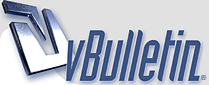
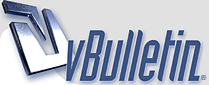 |
How to change your video settings-Killebrew
Anyway - to change your video settings when the "apply" button is off screen just use the "TAB" key on your keyboard to tab to the "OK" or "Apply" buttons. This will take some counting and trial and error. Try it out, tapping the TAB key will highlight different areas of the video settings pop-up and when you reach the "OK" or "Apply" buttons you just hit the ENTER key on your keyboard. Since you cannot see when the "OK" or "Apply" buttons are highlighted you must count keystrokes - here is how:
Step 1. Right click on you desktop to get to the Display Properties. Step 2. Go to the SETTINGS tab. Step 3. Change the screen area size to the desired size: 1024 X 768 is typical for 15-17 inch monitors I believe. Step 4. Tap the "TAB" key on your keyboard 2 times. Step 5. Press the ENTER key on the keyboard. You should now see a new pop-up that says "Windows will now adjust your screen size blah blah blah" (something like that). If that does not happen (no windows pop-up after pressing ENTER) then repeat from Step #1, this time changing Step 4 to: Tap the "TAB" key on your keyboard 1 time. Slightly technical explanation of the TAB key guessing: The amount of times you hit the TAB key might depend on how fancy your video card is - there might be extra buttons on the display property settings screen. |
| All times are GMT -4. The time now is 08:56 PM. |
Powered by vBulletin® Version 3.8.10
Copyright ©2000 - 2024, vBulletin Solutions, Inc.
Copyright © 2020 Out of the Park Developments