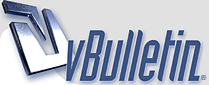
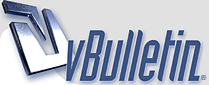 |
Template
In the future, allowing us to save an extra copy of a game after setting up rosters and such would be a huge, huge upgrade to the model.
With no updates or anything throughout the year, it becomes extraordinarily tedious to set up a new game at the beginning of each new season. I realize there's only so much you can do on the mobile version, but being able to save some kind of master file as a starting point as if it were just another simulation you had going would go a long way. I'd play the game a lot more, especially at this point of the year and in the offseason. |
I agree it would be nice to copy game save data to an empty save slot within the game itself. Currently I use iMazing to save a "master" file of the beginning of the season after making my edits to the team. You need to save the data from the backup file, not from the device itself.
|
Quote:
This is definitely something I'm going to pursue. I'm just too much of a control freak and the task of setting up the rosters again is so tedious that it discourages me from playing. Thanks so much for responding. |
If you're using an iPhone or iPad, iMazing will allow you to backup a device or access an existing backup done through iTunes. You'll probably want to make a current backup if you have a "master" roster file you have created. Also, the only way to copy the file into the game is by modifying the backup and then restoring it to the device, so you'll want it to be current. In iMazing, one of the tabs on the side is "Backups". When you click on it, you should see a backup for your device in the main window. Double click it, and then you should see the device backup appear similar to the device itself. Open the "File System" icon and select the "Apps" folder. Open the app icon for MLBMgr16 and you should see two folders. I believe they are Documents and Library. I believe the saved game files are stored within the Library folder. Just keep drilling down until you find the Saved Games folder. Inside you should see a folder for each save you have. So if you have 4 games saved you should see:
Game 1.lg Game 2.lg Game 3.lg Game 4.lg You will also see a data file that is kind of an index file. If you are planning to make changes, such as creating duplicate versions of a particular game, I would delete the data file as it regenerates with the correct information when you load each save file in the game. The first time you go to the load screen you won't see any dates on the file, but once you have loaded it and then load another save file the date will appear. If you want to have a copy of your master file on your computer, you can copy the folder for the saved game to a folder on your computer. The normal backup of an iPhone to a computer is not something you can open and easily find what you are looking for (folder names do not appear as they do within iMazing or other "backup explorer" type programs. You will want to copy the folder from iMazing to a separate folder on your computer. So just a quick breakdown of a use case for this. If I create a master game startup file and I want to copy it to all four game save slots on the computer: -Backup device using iMazing (or something similar) -Copy "Game 1" folder from the backup to a folder on your computer -If you have other games saved in MLBMgr, delete them. You can leave existing Game 1 folder (or whichever slot contains the master file). Also delete the index file -On your computer, create a new folder and copy the Game 1 folder into it (I like to leave the original file alone). Copy the file two additional times and rename them to Game 2.lg, Game 3.lg, Game 4.lg -In iMazing, copy the three game folders into the Saved Games folder. Wait for everything to copy and refresh to window to make sure everything copied successfully. -Restore the device from the backup. When backup completes you should have four versions of your master file within MLBMgr16 This also works for transferring saved game data from a prior version of the game to the newer version (i.e. moving your saved game from MLBMgr15 to MLBMgr16) as well as transferring games between an iPhone and iPad. Also, just a warning about restoring: If you are doing this on your phone you may lose downloaded music, podcasts, movies, etc. You may also need to sign back in to certain apps. I had an app for my work email that used a separate security certificate to activate and had to get a new one from my IT area after restoring the device. For this reason, I now only do the backup/restore trick between my iPad and an old iPhone, neither of which has anything important on it. Would be nice if there was some kind of "Cloud save" file to transfer between devices, and would be nice to be able to copy a game save file within the game, but this will work. |
Quote:
This is amazing. Thank you so much. |
| All times are GMT -4. The time now is 07:23 PM. |
Powered by vBulletin® Version 3.8.10
Copyright ©2000 - 2024, vBulletin Solutions, Inc.
Copyright © 2020 Out of the Park Developments