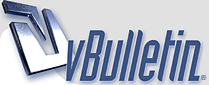
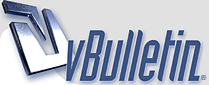 |
Guidelines for bug reporting and uploading saves
Welcome to the FHM4 tech support forum. Thanks for your purchase; we hope that you'll be happy with what we've done with this version of the game. And we look forward to hearing what you think about it: we'll be monitoring this forum frequently to see your suggestions and fix any problems you find. Please be as detailed as possible when reporting bugs; the more information we get, the better.
If you report a problem, we may request a trace log and/or save game from you. To get the trace log, before starting a game, go to Settings-Troubleshooting on the start screen and activate "Enable Debug Trace." If you get a crash or freeze, do NOT immediately re-start the game - instead, go to your Documents/Out of the Park Developments/Franchise Hockey Manager/Debug directory and make a copy of your fhm_trace.txt file. Zip/rar it (to get the file size small enough that the forum will allow it to be posted) and attach it when you post about the crash details (it should be small enough to fit the forum size limits for uploads, if not you can email it to me directly at jeff@ootpdevelopments.com.) If you encounter a serious issue like a crash, please keep the saved game - ideally, zip or rar the save files together immediately, before attempting to continue, so you preserve the save as close as possible to the date the problem occurred on. Marcus has posted instructions on ftp'ing the files to us below this message, or you can use any file sharing service (filerdropper.com and dropbox work particularly well) and send me the link. If you're not sure where to find your saved_games directory, the easiest method is to go to the Start screen, then Settings - Troubleshooting and Open Customizable Data Folder. You'll be able to see your saved_games directory from there. The game manual can be found either via the link on the start screen, or at Out of the Park Developments Online Manuals. |
Instructions on how to upload your saved games to our server
For some types of problems, the only way we can help you is to see your league files. OOTP Developments uses FTP to allow customers to send us files. Below are instructions for sending us your league files: Windows PC Instructions: Unless you have an ftp program, one way to get to the ftp site is as follows: Open up Windows File Explorer (Windows Explorer if you're not using Windows 10) by right-clicking the start menu and then choose "File Explorer". Now up at the top in the address bar (it probably will say "Libraries" in there), paste over top whatever is in there with "ftp://ootpsupport.com/incoming/fhm/saved_games/" After you do this, hit the Enter key and wait a moment and it should load the ftp site in there. Now you can find your league files and copy and paste them into there. Your league files can be found here (in a default install): Documents\Out of the Park Developments\Franchise Hockey Manager 4\saved_games In the saved_games folder you'll see folders that end in ".lg". Find the folder that corresponds to the league with this problem and zip up all of the files in there that end in ".dat". There should be 25 of them. Finally, copy this zip file to the other window with the ftp folder and it should start copying it there. It might take several minutes to copy. Once you've uploaded your league, let us know what you called it. Mac Instructions: There's no built in way to upload your league files to our ftp server, so you'll need some third party software, like the free Cyberduck. If you don't want to try that, then submit a support ticket and we'll see if there's another solution. Assuming you have an ftp program to use, then you'll need to find your saved game so that you can upload it. Here's how: To begin, you'll need to zip up the league files first and then you can upload them. Here's how to find and zip up the files: 1) Open up a Finder window and go to the Go menu and hold down the option key (or alt key). 2) Now select Library from the menu (it's hidden if you don't hold down the option key). 3) From there, open up Application Support, then Out of the Park Developments, Franchise Hockey Manager 4 and finally saved_games. 4) In the saved_games folder you'll see folders that end in ".lg". Open the folder that corresponds to the league you need to send us. 5) Zip up all of the files in there that end in ".dat" (don't send any other files unless asked to do so). There should be 35 of them. Highlight the 35 files and then right click and choose "Compress 35 items". 6) Finally, rename the zip file to something more descriptive of your league. [By default, the file is called Archive.zip.] Now transfer this zip file via your ftp program. Edit: For those of you on a Mac, here are some tips (currently for OS 10.11.3).
You best best is Cyberduck: https://cyberduck.io When you start up Cyberduck, click on 'Open Connection'. Set the server to be: 'ootpsupport.com' (I found it easier to connect to the root for some reason and just navigate to the 'incoming\fhm\saved_games' folder. Make sure you have 'Anonymous Login' checked. |
| All times are GMT -4. The time now is 06:01 PM. |
Powered by vBulletin® Version 3.8.10
Copyright ©2000 - 2024, vBulletin Solutions, Inc.
Copyright © 2020 Out of the Park Developments